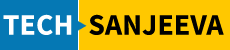Have you ever encountered a frustrating situation where your PostgreSQL function works perfectly when executed directly but fails through your ETL tool? Recently, we faced this exact scenario with our Database (dv_d), and I wanted to share our investigation and solution to help others facing similar issues. This turned out to be a PostgreSQL schema resolution Issues in ETL
The Problem: The Mysterious “Table Does Not Exist” Error
What made this case particularly interesting was the inconsistent behavior:
- Direct database connections executed the function flawlessly
- The same function, when run through our ETL tool, failed with a “table does not exist” error
Root Cause Analysis
After thorough investigation, we identified two critical factors:
- Missing Schema Prefix: Our code didn’t explicitly specify the schema name (dv_s) for the table references.
- Search Path Settings: The ETL tool connection wasn’t setting the correct schema in its search path, defaulting to the ‘public’ schema instead of our ‘dv_s’ schema.
This combination meant that while direct connections could find the tables (likely due to correct search path settings), the ETL tool was looking in the wrong place – the public schema instead of our intended ‘dv_s’ schema.
The Solution: Setting Default Schema for Database Users
The solution proved to be surprisingly straightforward: configure the database user with a default schema setting. Here’s the exact command we used:
dv_d#ALTER USER dataverse SET search_path TO dv_s, public;
This configuration ensures that:
- The dataverse user automatically looks in the dv_s schema first
- If the object isn’t found in dv_s, it falls back to the public schema
- No code changes are required in the function itself
- The ETL tool inherits the correct schema settings
Best Practices and Recommendations
To prevent similar issues in your PostgreSQL environments:
- Always be explicit about schema references in your code when possible, e.g.,
dv_s.table_name - Configure default schemas for database users based on their primary work context
- Regularly audit your ETL tool’s connection settings
- Document schema dependencies in your database documentation
Technical Details
For those interested in the deeper technical aspects, PostgreSQL’s schema resolution in our case follows these steps:
- Checks explicitly qualified names (dv_s.table_name)
- Searches through the schemas in the search_path (first dv_s, then public)
- Falls back to the public schema if no match is found
You can verify your current search path settings using:
dv_d#SHOW search_path;
And check the specific user settings with:
dv_d#SELECT usename, useconfig
FROM pg_user
WHERE usename = 'dataverse';
Conclusion
While schema resolution issues can be tricky to debug, understanding how PostgreSQL handles schema searching and properly configuring user defaults can save hours of troubleshooting. In our case, setting the correct search path for the dataverse user in the dv_d database resolved the ETL tool issues without requiring any code modifications.
Tags: #PostgreSQL #DatabaseAdministration #ETL #Troubleshooting #DatabaseBestPractices
Related Articles:
- Understanding PostgreSQL Schema Management
- ETL Best Practices with PostgreSQL
- Database User Configuration Guide